Categorías
- Facilitadores de sucursales
- Coordinadores de sucursales
- Calendario de sucursales
- Registro de nuevos miembros
- Registro de miembro que regresa
- Listas de sucursales
- Correo electrónico & Conceptos básicos del texto
- Sesión de apertura
- Sesión de visitante
- Asistencia
- Formación SGF
- Entrenamiento de conversación enfocada
- Entrenamiento de reflexión espiritual
- Plantillas
- Zoom
- Kit de herramientas de marketing (Publicidad)
- Ayuda de Flocknote
- Mejores prácticas
Listas de sucursales
Branch Rosters are an essential tool for a Branch. They are used to track how many members are in the Branch, create the Small groups and provide contact information for communicating with your members throughout the year.
Because of this, we’ve moved to an easy-to-use database called Flocknote People that will allow Branch Facilitators and Branch Coordinators to easily edit, add, or remove member records. Everything exports and imports via spreadsheet.
Tabla de contenido
Creating the Branch Roster
There are two ways to create your Branch Roster. We will go over both methods here.
Método 1: Create the Branch Roster Directly in Flocknote
Once your returning and new members have registered for Flocknote, your Branch Roster is complete. (Look under Returning member and new member Registration Process for more details)
Nota: Members will only be updated if their email or phone number matches what is currently on file. If these do not match, the member will be added as a new member.
Método 2: FD-15 Forms and Manual Uploading Spreadsheet into Flocknote
Once your members have completed The End of Year Registration and Ministry Sign-up Form FD-6 and before the start of your study year,
- Download your Branch Flocknote Roster
- Update it for members you know are not returning.
- Follow up in August with those you have not heard from and updated the Flocknote Roster. Use this to create your Small Groups.
- Submit to the Tech Team this updated Flocknote Roster.
- At first session, have new members complete FD-15 Member Registration Form and returning members update their original FD-15 Member Registration cards with any changes.
- Update Flocknote Roster for new members and updated contact information for returning members. Submit updated Roster to Tech Team at web-help@thecornerstonescripturestudy.org
Branch Roster by Branch
Updated by Tech Team on 6/7/2024
- Parque Brooklyn, MN – La Iglesia de San. Gerardo
- Coralville, IA – Nuestra Señora de Gracia
- Dunedin, FL – Comunidad Católica Nuestra Señora de Lourdes
- Englewood, Florida – San. Rafael
- ciudad de iowa, IA – Ave Maria
- Leavenworth, KS – Magníficat
- Propensión, mes - Calle. Francisco de Asís
- Misión Veijo, California - Calle. Kilian
- O'Fallon, Illinois – San. Clara de Asís
- San Juan Capistrano, CA – Rama de la Misión
- Springfield, Mayoría. Elizabeth Ann Seton
- Springfield, MO – Santísima Trinidad
- Calle. Charles, Mayoría. Cleto
- Calle. luis, MO – Anunciada
- Calle. luis, MO – María Madre de la Iglesia
- Calle. luis, MO – María Reina de la Paz
- Calle. luis, Mayoría. José en St.. Clemente
- Calle. luis, Mayoría. Mónica
- Los bosques, TX – San. Antonio de Padua (DÍA)
- Los bosques, TX – San. Antonio de Padua (PM)
Downloading your Branch Flocknote Roster
Log into Flocknote as a Group Admin. Click on your group and navigate to the People tab. Once you are there, you will see an Export button appear in the upper right hand corner. This will allow you to export your Branch as an excel spreadsheet.
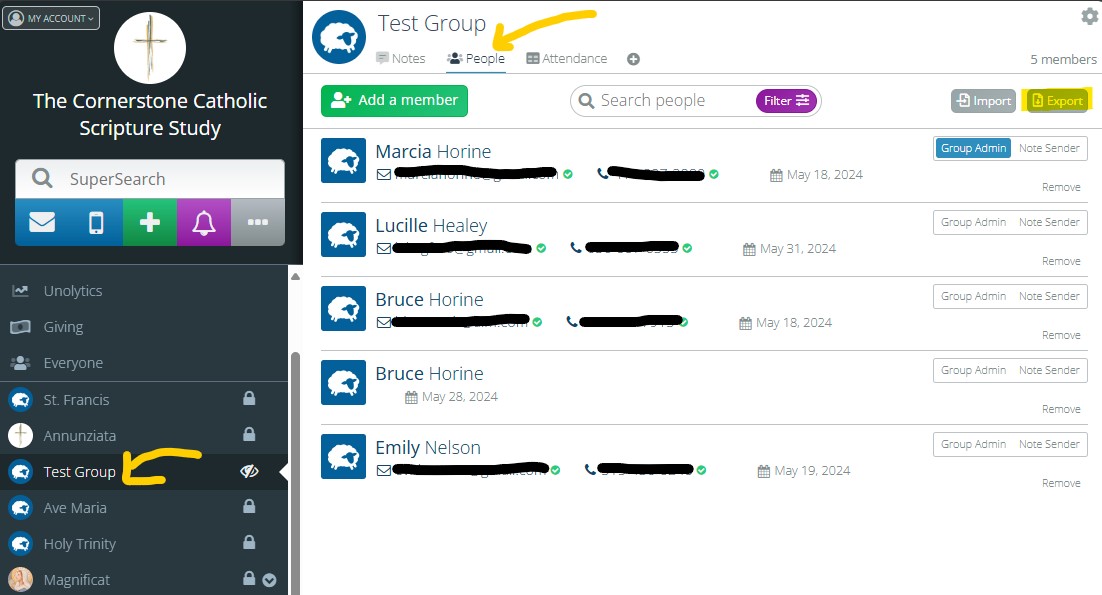
Information Collected on Members in Flocknote
Our nota de rebaño database is set up to collect information that is currently on the paper registration card that members fill out when they return or join a Branch. The benefit of using Flocknote is that members have the option of updating their information.
Information Members Can Update:
- Nombre de pila
- Apellido
- Correo electrónico
- Phone Number
- DIRECCIÓN
- Current Parish
- Year Joined
- Cumpleaños
- Contacto de emergencia (Name and Phone Number)
- Eucharistic Minister
- Lector
- Branch
- Roles
- Membership Status (Registered, Visitor, Inactive, Deceased)
- Household Members (Optional)
- SGF Name (Optional)
- SGF Alt Name (Optional)
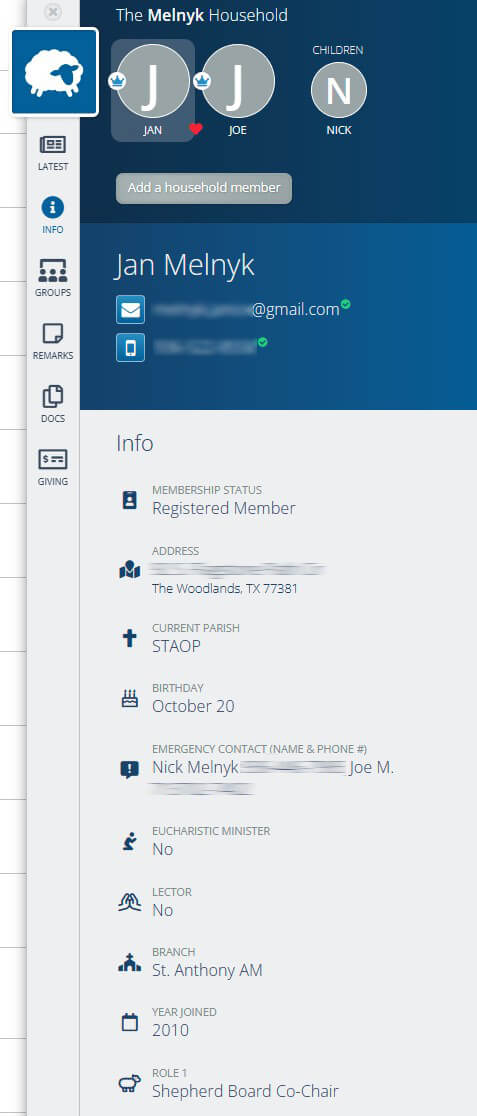
Additional Fields (Per Branch Request)
If there is additional information that a Branch wants to keep track of on their members, custom fields can be created for your specific Branch by the Technology Team.
Example Custom Fields:
- Out Until Fall
- Group Number
- Meeting Space
- Zoom
Assigning Small Groups
Click here to learn how to set up Small Groups in Flocknote.
Core Ministry Team Roster
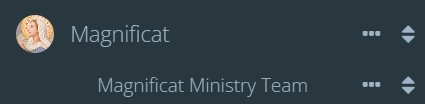
The ministry team is set up as a subgroup of your Branch in Flocknote. You can add members to this group who are part of the Core Ministry Team and communicate with them separately from the main group or export them into their own spreadsheet.
Adding one member at a time
If you only have to add one or two members to this group, you can search for the member to view their profile. Navigate to their “Groups” tab and click the button that says, “Add to another group”. Then locate the Ministry Team group and add them.
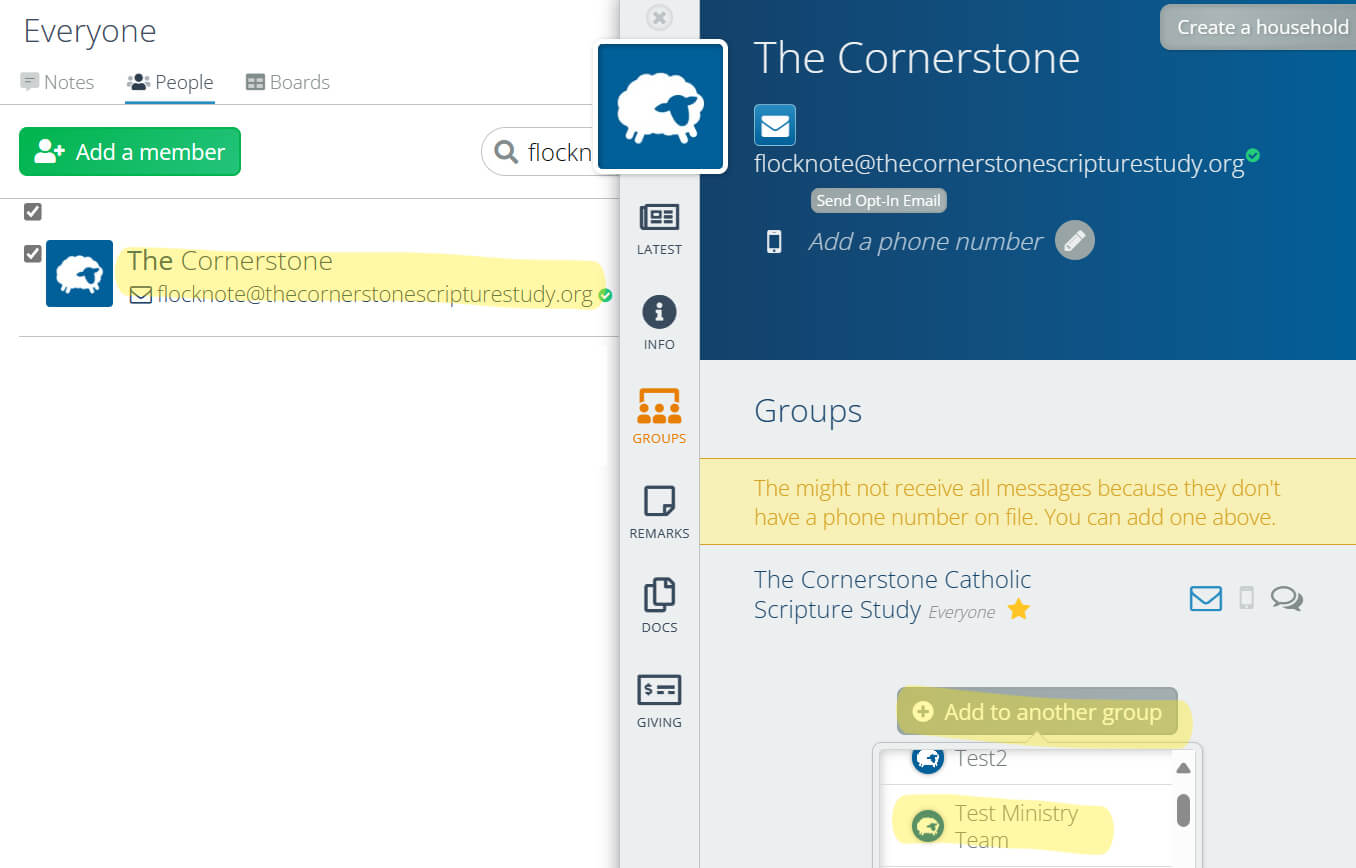
Importing Spreadsheet to the Ministry Team Group
If you need to add more than one member and you would prefer to do it all at once, you can fill out a Flocknote import template and import that directly into the Ministry Team group.
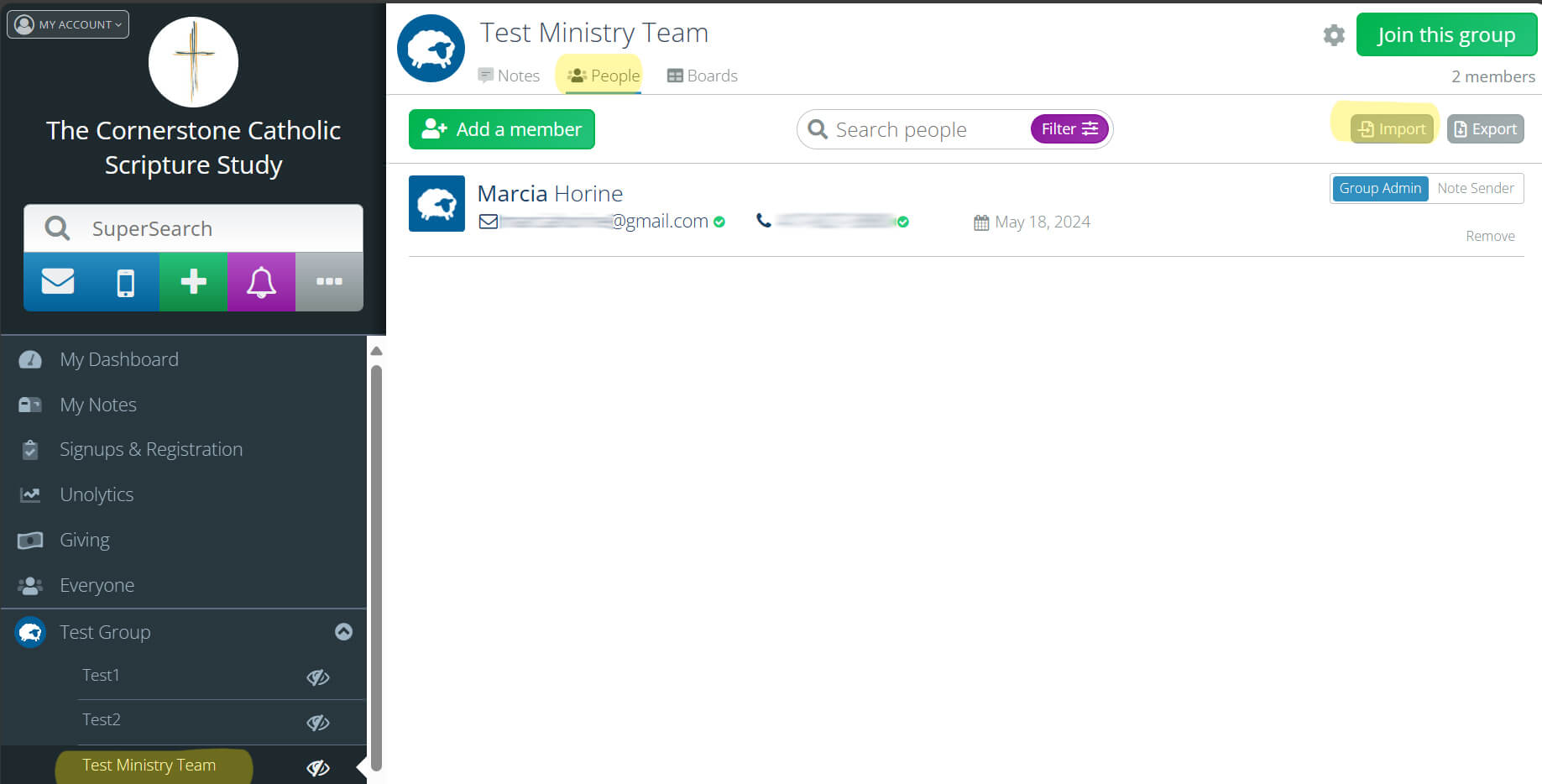
Updating the Branch Roster
There are three ways to keep Branch Rosters up to date.
- Have members update their own information.
- Have a Group Admin update information directly in Flocknote.
- Update your Flocknote Roster spreadsheet with updated information and share with Tech Team or Import.
Printing the Branch Roster
To export the roster for your Branch, navigate to your group in Flocknote. Your group will be the same name as your Branch. Click on that and you will see a screen with Notes on it. Click on the “People” tab and you will see a screen with Names, Emails, Phone Numbers, Join Dates, and Roles. There is a button in the upper right corner that says “Export”. Branch Rosters will export as a spreadsheet.
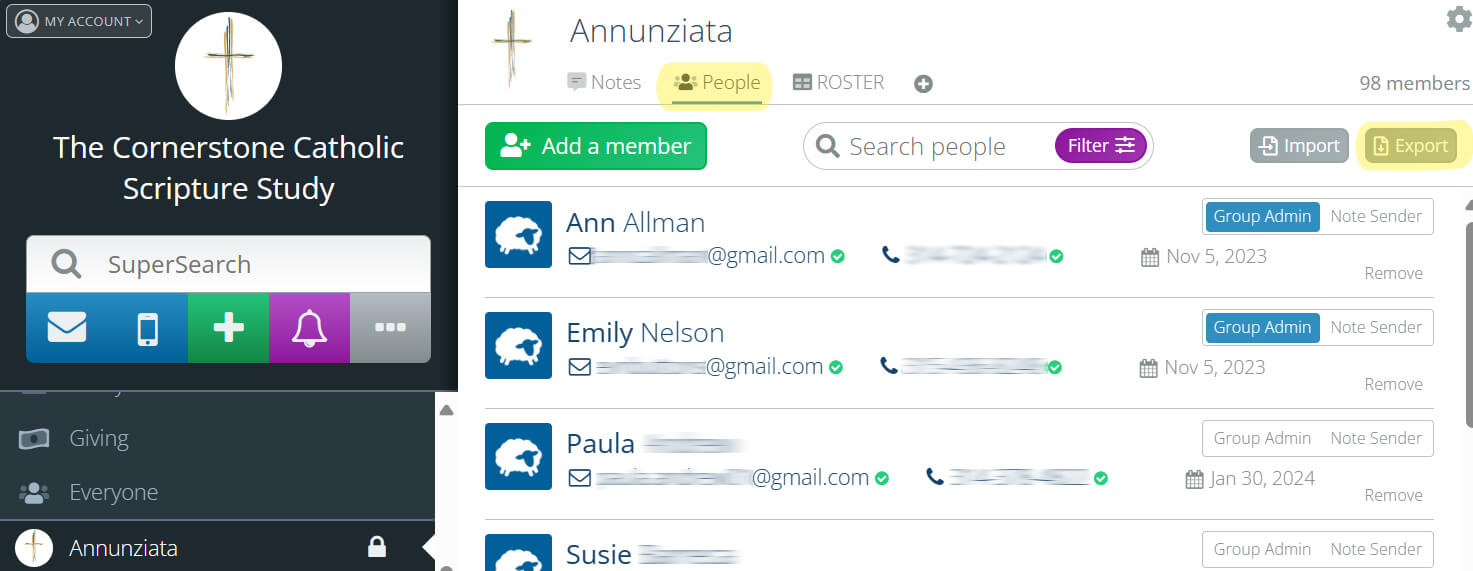
Nota: You may have to remove irrelevant information such as Flocknote ID, Household Group ID, etc.. Only keep the columns that you want to print. We recommend printing in Landscape scaled to fit to width for best results.
Necesitas ayuda? Correo electrónico web-help@thecornerstonescripturestudy.org para contactar con el equipo de tecnología.


